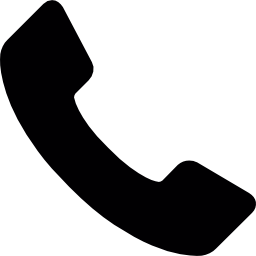Introduction
In this blog, we will be looking at creating a pitch deck; its definition and the slides which make it up.
A pitch deck are presentations used as an overview of the business when pitching products/service.
Slides That Should Be In A Pitch Deck
You should include the following slides in a pitch deck:
- 'Title' Slide
- 'Introduction' Slide
- 'Problem' Slide
- 'Solution' Slide
- 'Market Size, Opportunity and Trends' Slide
- 'Product Comparison' Slide
- 'Testimonials' Slide
- 'Team' Slide
- 'Traction' Slide
- 'Financials' Slide
- 'Sales & Marketing Strategy' Slide
- 'Call-to-Action' Slide
'Title' Slide

The title slide’s visual elements (images, fonts and colours) sets the overall mood of the pitch deck. The name of the sales representative and the name of the business is enough information.
'Introduction' Slide
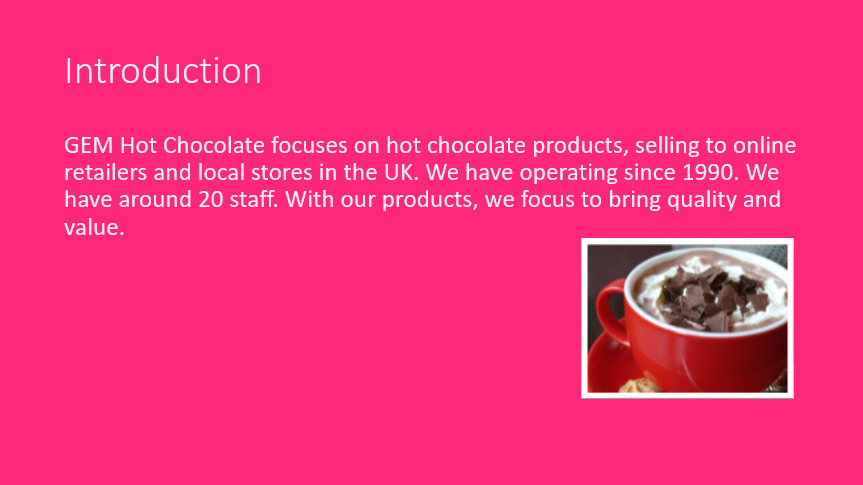
The introduction slide is where the business is introduced. You can describe your business and what it does, or describe your USP. A USP (which stands for ‘unique selling point’) is something that the business does differently from competitors in order to stand out.
'Problem' Slide
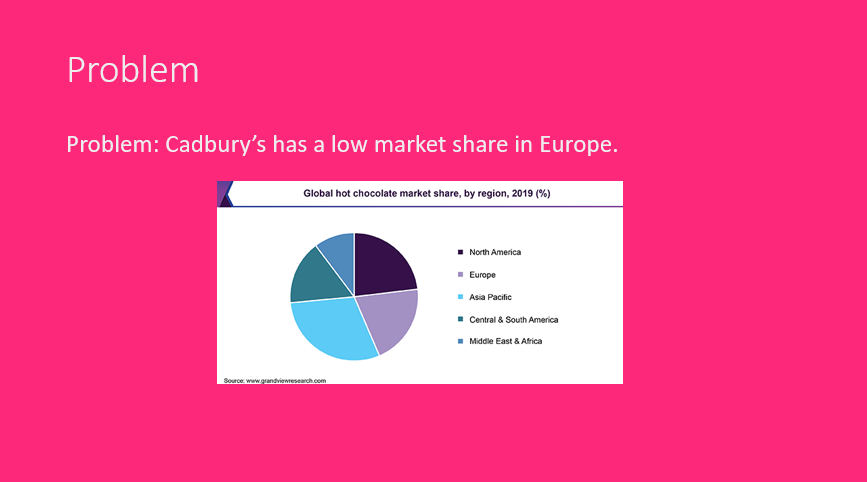
The problem slide is where the lead’s problem is outlined.
The pitch deck can be started with the problem slide.
'Solution' Slide
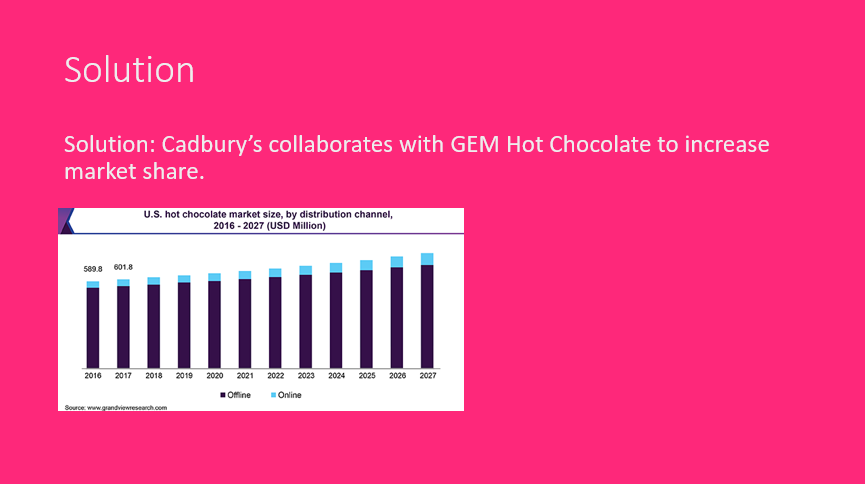
The solution slide is where the business’s product/service is introduced, as well as a list of the product’s/service’s features and/or the product’s/service’s MVP. A MVP (which stands for ‘Minimum Viable Product’) is an early version of a product used to attract customers.
Focus more on the benefits of the product, rather than the features themselves, and keep only the top 3 to 4 features of the business’s product/service.
You can combine the problem and solution slides to provide clear context.
'Market Size, Opportunity and Trends' Slide
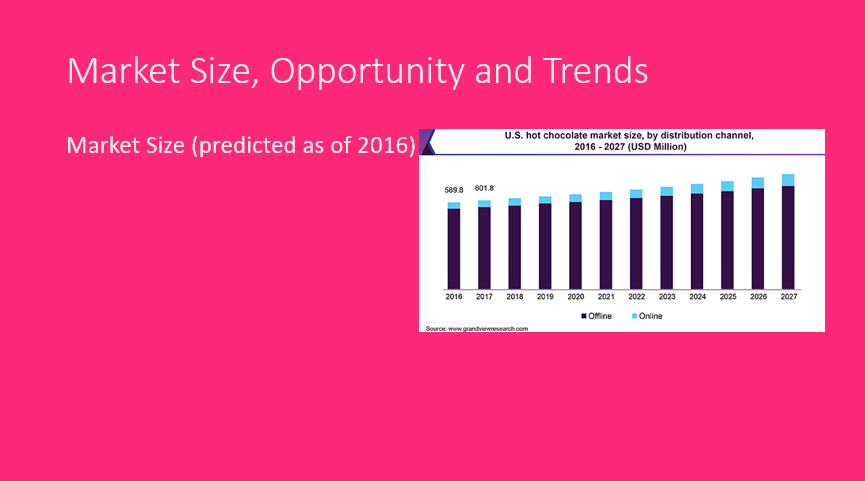
The market size, opportunity and trends slide is where you put your market research, using data visualisation (which is how you present data and information using visual elements like maps, graphs and charts) to present your data.
'Product Comparison' Slide
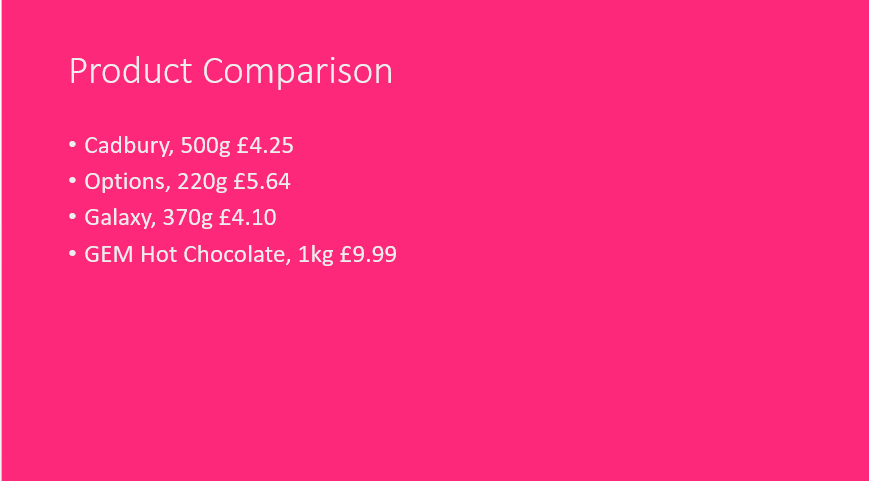
The product comparison slide is where you make your comparisons to your competitors’ products, using data visualisation.
'Testimonials' Slide
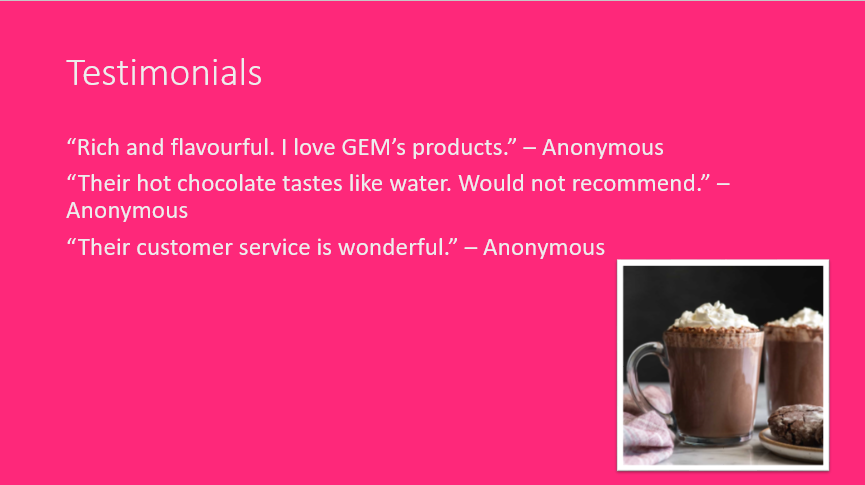
The testimonials slide is where you put your client testimonials. You can also use competitors’ negative customer reviews, as long as their complaints are relevant to the solution the business’s product/service provides.
'Team' Slide
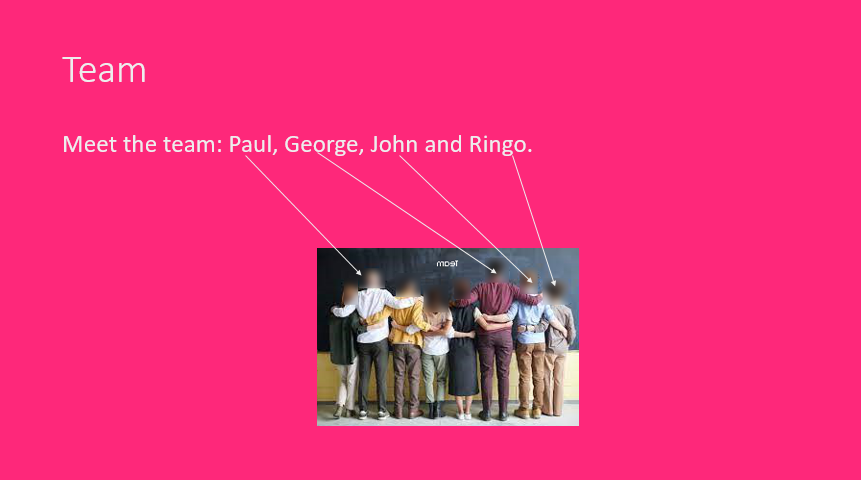
The team slide is where you introduce your team. It is best to use the team’s real faces, rather than stock photos.
'Traction' Slide
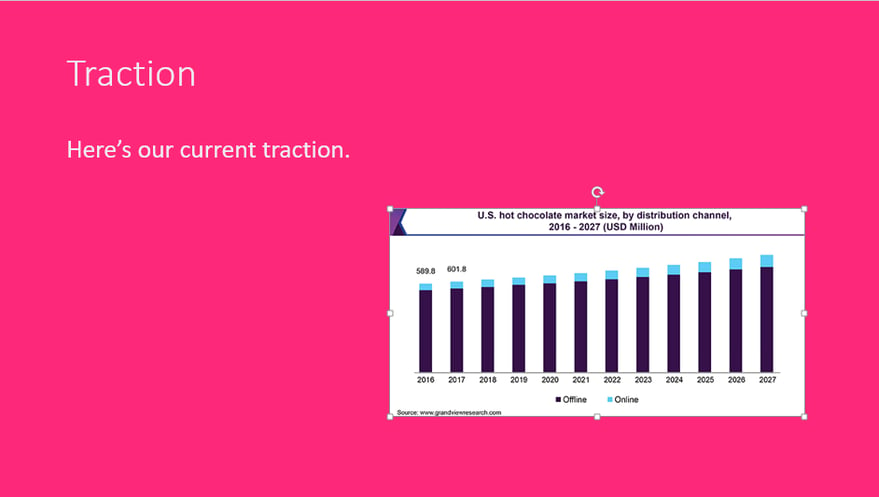
The traction slide is where you show the growth of your customer base over a time period, using data visualisation.
'Financials' Slide
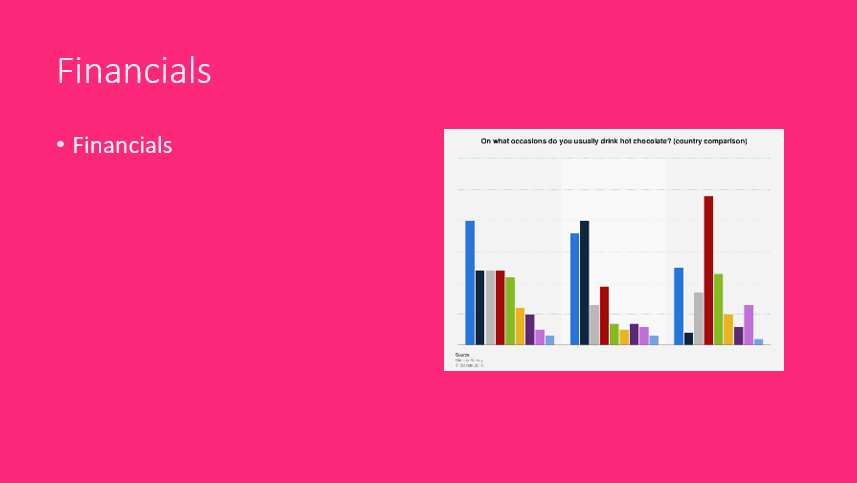
The financials slide is where you feature the financial projections (which are the expected cash flows, expenses and revenues over a period of time) of the business’s product/service, which can be presented using data visualisation or a table.
You need to include data on the amount you will charge the lead, how you’ve reached that amount, and how that will allow the business to hit their financial milestones.
'Sales & Marketing Strategy' Slide
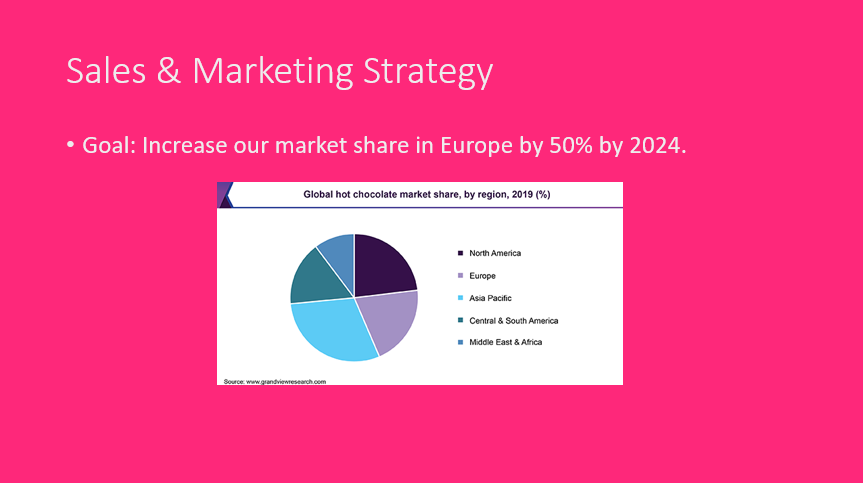
The sales & marketing strategy slide is where you show the business’s sales & marketing strategy (which is the plan for finding, engaging and converting leads into customers) for the product/service.
'Call-to-Action' Slide
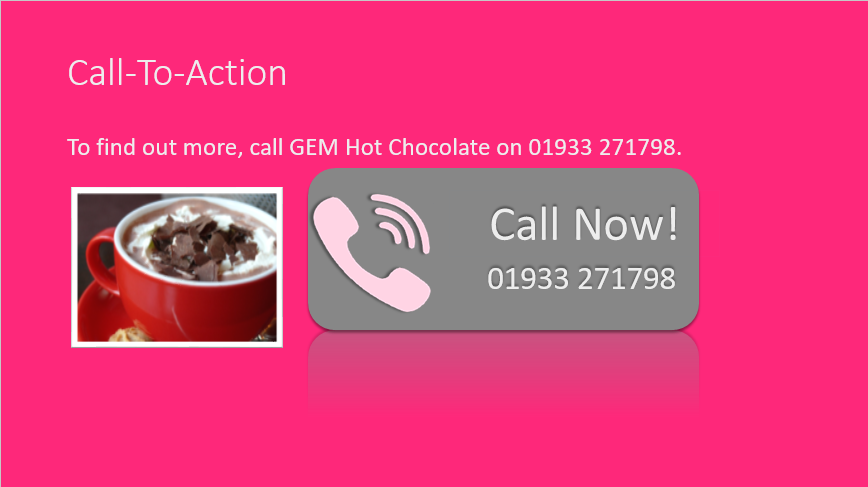
The call-to-action slide is where you put your call-to-action (which is the next step the business wants the lead to take in order to sell their product/service), along with your contact details.
Conclusion
In conclusion, we have looked at creating a pitch deck; its definition and the slides which make it up.